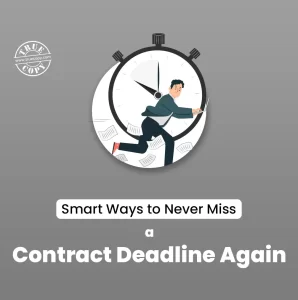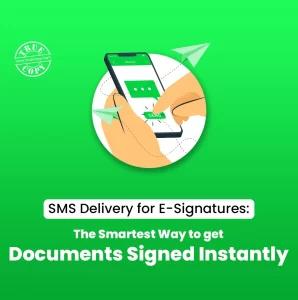Gone are the days of printing documents, signing them with a pen, and scanning them back into digital format. In today’s fast-paced world, adding an e-signature to Google Docs is a game-changer for efficiency and convenience. Whether you’re signing contracts, permission slips, or work agreements, this guide shows you simple, free eSignature methods. Best of all, you don’t need any fancy tools—just Google Docs and a few clicks to add TRUESigner Lite.
Why Add E-Signatures to Google Docs?
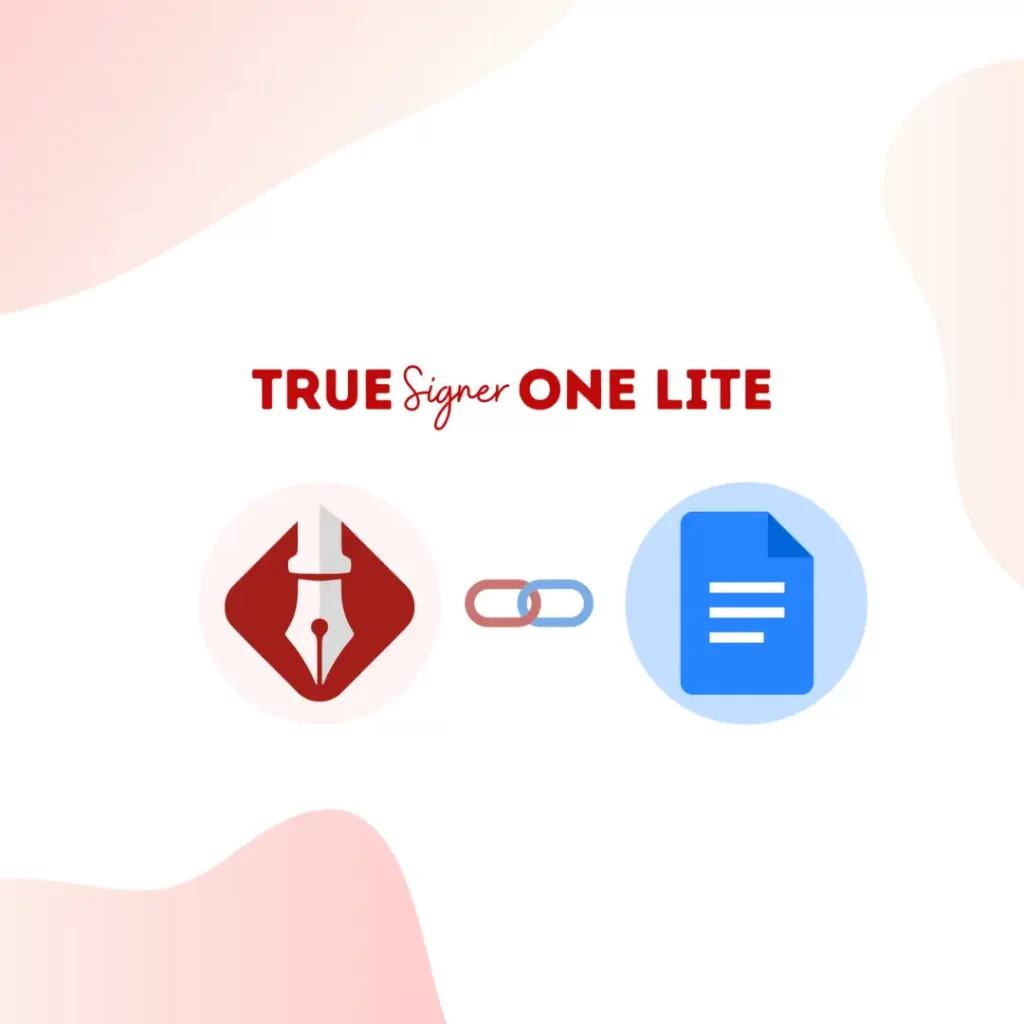
E-signatures have revolutionized the process of authentication with time savings, eliminated paper usage, and added a streamlined system. Learning the process of how to add eSignature to Google Docs free of charge is very easy. The associated processes, such as deal closures, documentation approval processes, and validation processes, can be done faster than ever. Collaborations can be done more easily and with full conviction, as authentication and validation don’t become a big hurdle. To achieve all these, Google Docs’ compatibility with an e-signature platform like TRUESigner ONE Lite makes it the most popular tool.
Benefits of Free E-Signature Options
Using free eSignatures within Google Docs carries many perks:
- Cost Savings: The cost required for printing, signing, scanning, and couriering can be eliminated.
- Ease of Use: Adding TRUESigner ONE Lite to Google Docs offers beginner-friendly workflows.
- Remote Convenience: Sign documents from anywhere on a laptop or smartphone.
- Security: Platforms such as TRUESigner ONE Lite offer secure and authentic signatures.
- Collaboration: Shared Google Docs allow multiple signers to work on the same document without sending countless email attachments.
Using Free TRUESigner ONE Lite on Google Workspace Add-ons
If one is looking for an advanced and professionally empowered option to add electronic signatures to Google Docs, TRUESigner ONE Lite is the way to do this task. This integration of Google Docs and secure e-signatures offers authentication and validation, which are the most important aspects.
Steps:
- Open your Google Doc.
- Go to Google Workspace Marketplace
- Search for TRUESigner ONE Lite in the Google Workspace Marketplace.
- Install the add-on and give the necessary permissions.
- Open the document where you want the signature and launch TRUESigner ONE Lite from the Extensions menu.
- Follow the on-screen instructions to add a secure, professional signature.
TRUESigner ONE Lite offers advanced features for document security, making it ideal for both individual and collaborative use. This tool is free and explicitly curated for Google Docs, ensuring seamless integration.
Summing up
Adding an e-signature to Google Docs is easy, free, and doesn’t require fancy tools. One can simply try using TUESigner ONE Lite for a professional, smarter, and secure solution. These methods offer effectiveness, quickness and refinement to the process of signing documents for personal and professional use. No need for expensive software—just a few clicks, and you’re done! By using such tips one can streamline and optimize the workflow and manage document signing like an expert. So no need to wait any further! Start using smart digital signatures like TRUESigner ONE Lite to your Google Docs today and enjoy its simplicity and convenience.